If you are new to translating WordPress, you’re in the right place! In general, internationalization and localization (commonly abbreviated as i18n and l10n respectively) are terms used to describe the effort to make WordPress available in languages other than English for people from different locales. The actual localization is done using the GNU gettext framework, which is used by WordPress itself including the themes and plugins.
You can see wordpress localization documentation for more details.
Here are few steps for translating your site.
Step 1: Change your language of WP installation, Login into WordPress admin section and go to Settings > General and select Site Language you need and click on save changes button. See below image for more information.

Step 2: Navigate to the directory “language” of H-code theme (wp-content > themes > h-code> languages), see below image for more information. You will find file h-code.pot, Load this file in the PoEdit tool and start translating.

Step 3: Click on “Create New Translation” button in poedit tool and select language of the translation you need.

Step 4: Click on any text that you want to change with your language and enter your text in Translation text area and do same things for all texts.
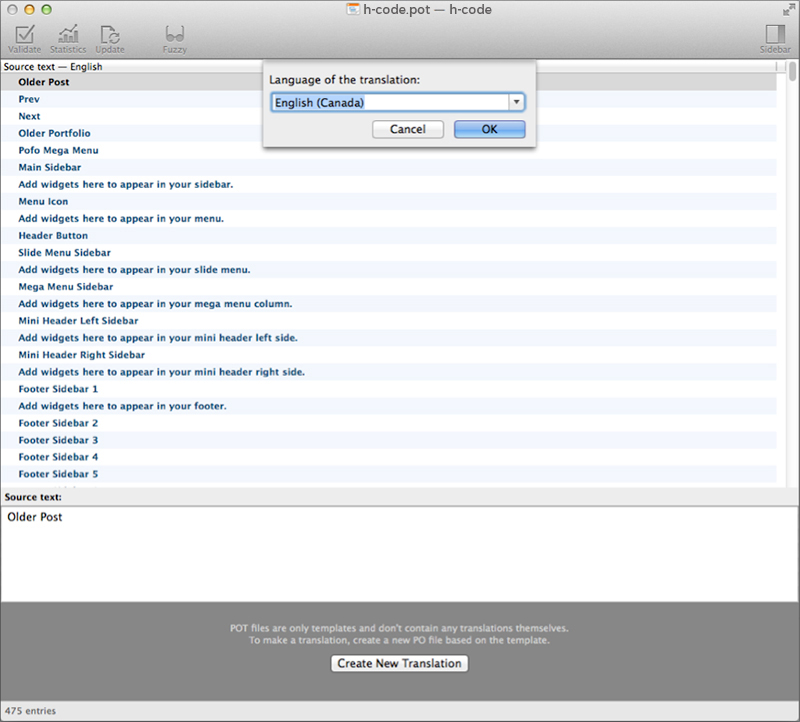
Step 5: Once done, save the .po file in the same folder as the h-code.pot file (in languages/ folder) and name this file depending on your language or locale. You can find the right naming on this page, just search for your language and then lookup the WordPress Locale column. For example: for German language you would name your file: de_DE.po. The .mo file will be automatically created next to the .po file. And it is finished; your language translations should work now.

Use WPML with H-Code
WPML plugin is the most popular plugin for multi language support, H-Code is fully compatible with WPML plugin.
You can see here for more information.
