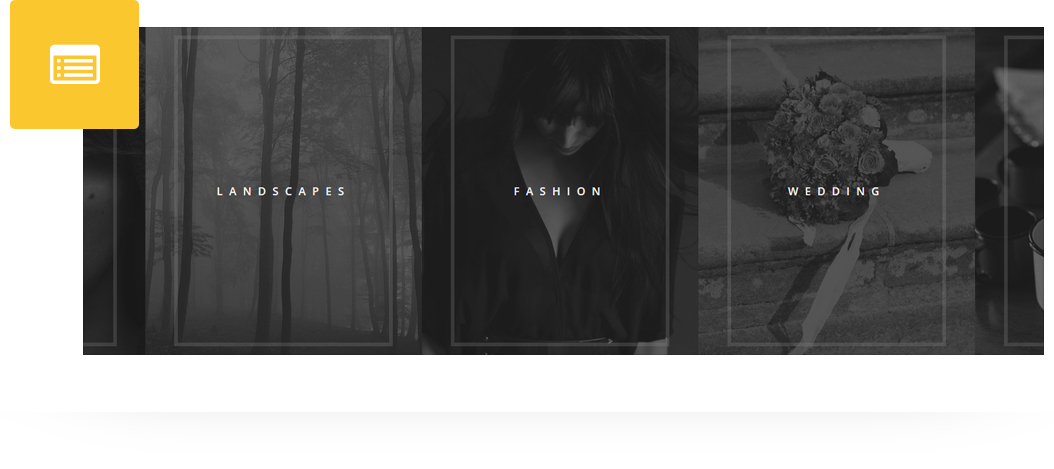
Place an amazing Photography Services in post/page/portfolio post.
Please follow below steps to use “Photography Services” shortcode.
- Step 1: Login to WordPress Admin section.
- Step 2: Add/Edit any page/post/portfolio post.
- Step 3: Click on “+” button (Add New Element), it will show the popup with all shortcodes.
- Step 4: Click on H-Code tab, it will show all shortcodes of H-Code theme. Now click on “Photography Services” shortcode.
- Step 5: Click on “+” button as show in below image to add Photography for Add Photography Services.

Step 6: Click on “Add Photography Services” as showing in below image.

Step 7: Follow below inputs/settings and see “Photography Services” preview in frontend.
General (tab)
Image – Upload Image For Photography Service.
Block Title – Add Title for block.
Button Config – Add Button text and url.

Configuration (tab)
Title Color – Choose Color For title.
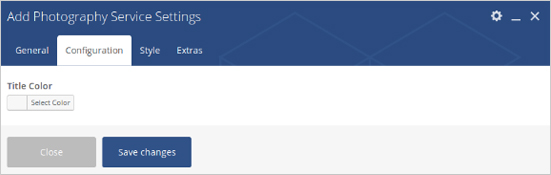
Style (tab)
Required Padding Setting? – Select Yes to Set Padding for desktop, ipad and mobile.
Required Margin Setting? – Select Yes to Set Margin for desktop, ipad and mobile.
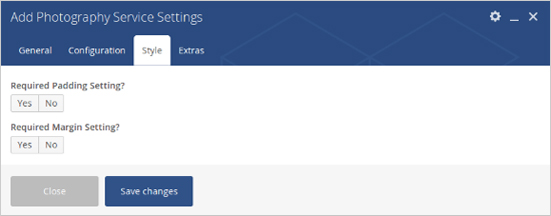
Extras (tab)
Extra ID – Define element id (The id attribute specifies a unique id for an HTML element)
Extra Class – Add additional CSS class to this element if you wish, you can define multiple CSS class with use of space like “Class1 Class2”
