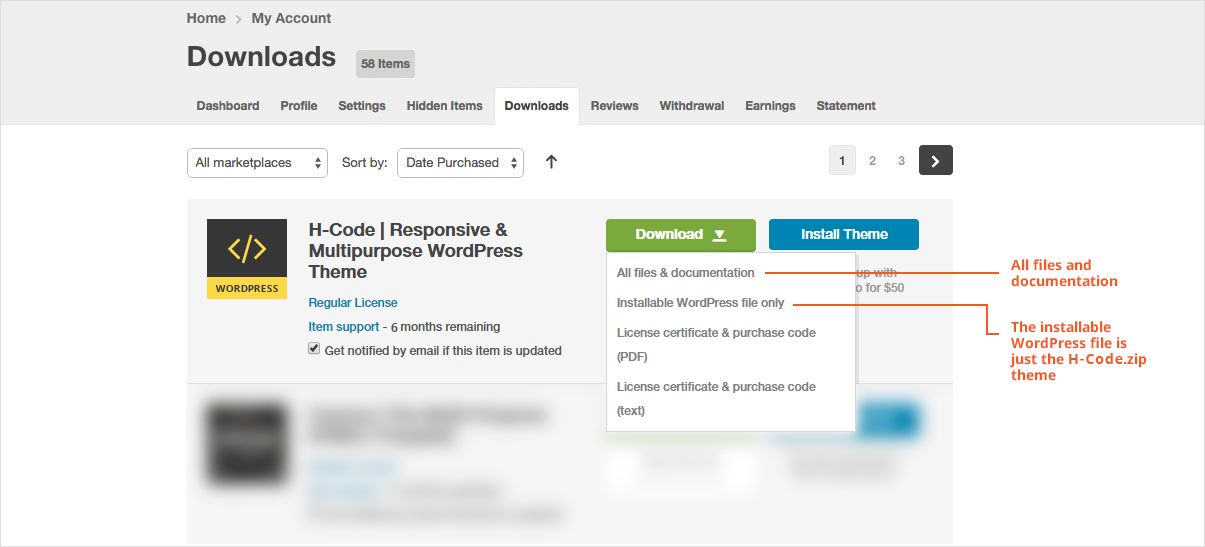There are three methods to update your theme. These new updates are essential if you want to have a bug free WordPress website with new features and improvements to the theme over time. Some of these updates might be needed in order to make the theme compatible with newer versions of WordPress. There is no risk of losing your settings and pages. However if you had made modifications to theme and plugin files, they will be lost.
Important Notes:
Please take backup of your website including wp-content folder, wp-config.php and .htaccess and take copy of WordPress database. You can revert back to original site if something goes wrong while you update theme.
Option 1: UPDATE THEME VIA ENVATO MARKET PLUGIN
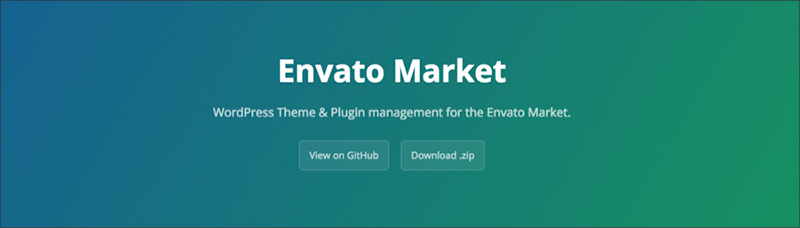
The Envato Market plugin can install WordPress themes and plugins purchased from ThemeForest & CodeCanyon by connecting with the Envato Market API using a secure OAuth personal token. Once your themes & plugins are installed WordPress will periodically check for updates, so keeping your items up to date is as simple as a few clicks.
View full guide at – https://envato.com/market-plugin/
Option 2: Update Theme Through WordPress Admin Panel
Please follow below steps to update WordPress theme through WordPress Admin Panel.
- First install the Theme Upgrades Tool.
- Unzip the file you just downloaded from ThemeForest and locate the WordPress Theme (h-code.zip)
- Login to your WordPress Dashboard and Click on Appearance > Themes.
- Within the Themes section, on header tab, find and click on “Add New”, then on the header’s second tab, click on “Upload Theme”.
- Click “Browse…” and locate the new theme file (h-code.zip)
- Click “Install Now” and after Click “Activate”.
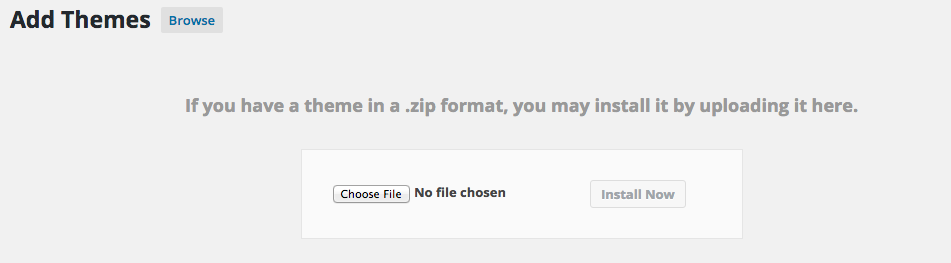
Option 3: Update Theme Through FTP
Please follow below steps to update WordPress theme through FTP (File Transfer Protocol)
- Login to your Themeforest account and go to downloads.
- Download the theme to your computer and unzip the item main file.
- Locate h-code.zip and extract it. Make sure your unzipping software do not create an extra directory with the same name.
- Upload extracted folder into “/wp-content/themes/”.
- The FTP program will give a warning that there is an existing directory with the same name, choose to Replace All. It will take between 20 to 30 minutes to replace all files.
- Once all files uploaded, go to WordPress Dashboard and go to Theme options. On the header the theme version will be changed to the latest version.
Update Theme Included Plugins
H-Code Addons, Revolution Slider and WPBakery Page Builder plugins are included in the theme itself. We normally update these plugins whenever we update the theme to have latest versions of plugin. So it is recommended to update these plugins also after updating the theme. Please follow below steps to update these plugins.
- Login to your WordPress Dashboard and Click on Plugins.
- Select H-Code Addons, Revolution Slider and WPBakery Page Builder plugins by check marking the checkbox for each item.
- Select Deactivate option from Bulk Options dropdown at the top left of the plugin listing grid and click Apply button. This will deactivate the selected plugins.
- Again select these 3 plugins and select Delete option from Bulk Options dropdown at the top left of the plugin listing grid and click Apply button. This will delete the selected plugins.
- Go to Appearance > Install Plugins page and here you can install and activate these plugins to have their latest versions.